Dynamic QR Code plugin for WordPress
search for answers or browse pages
search for answers or browse pages
This page allows to create/modify/delete a QR-Code.
Required field
Available in the PRO version only
Available in the pro version only.
(Short) QR-Code denomination, for administration purpose.
Think of something mnemonic a/o explanatory.
A character sequence, used by the plugin to build the QR-Code URL.
For the sake of clarity, use letters and/or numbers, avoiding punctuation marks, accented/special characters and whitespaces.
URL users will be redirected to. It can be a page/article of the WP website or a custom URL.
Pages, profiles , groups or channels of some social platforms can be opened directly by the social apps (if installed in the user mobile device) instead of by the mobile browser.
Currently the plugin supports:
N.B. the ID/username of the page/profile/group/etc. is requested.
Date from which the validity of the QR-Code begins. Before that the QR-Code is inactive.
Date after which the validity of the QR-Code ends, becoming expired.
Time (hour/minute) from which the validity of the QR-Code begins. Before that the QR-Code is inactive.
Time (hour/minute) after which the validity of the QR-Code ends, becoming expired.
By setting only the date, the time is set as follows:
From date field: from h. 12:00:00 am (h. 00:00:00 – midnight)
To date field: up to h. 11:59:59 pm (h. 23:59:59)
By setting only the time, every day is considered valid.
The date and time values must refer to those of the web server where the plugin is installed.
If you're not aware of them, the Settings page of the plugin dashboard shows the current web server date and time.
URL users will be redirected to when the QR-Code is inactive.
URL users will be redirected to when the QR-Code is expired.
Select the operating system which the QR-Code is enabled for.
Select the language which the QR-Code is enabled for.
Maximum number of total scans possible.
The total number of scans is counted differently depending on whether the Disable unique keys option in the Settings is checked or not.
In fact, if the option is enabled, the value is calculated by summing the scans of all the QR-Codes that share the same key.
Foreground color of the QR code image.
It overrides the value of the Settings.
Background color of the QR code image.
It overrides the value of the Settings.
Enables the QR code image scanning only to mobile applications created with the MyFast APP plugin for WordPress.
This field is visible only if the Enable My FastAPP options checkbox is selected in the Settings page.
The QR-Code is not enabled to redirect users.
Example of a shortcode to be inserted in a post/page to show a specific content only to users who scanned the QR code image.
The shortcode is taken into account only in case users scan the enhanced version of the QR code image, unless the Enable content hiding with standard QR code images option (Settings page of the plugin dashboard) is checked.
Exclusive identifier (automatically created) of the QR-Code.
It's useful to distinguish logs of different QR-Codes having the same key.
This field is visible only if the Disable unique keys checkbox is selected in the Settings page.
URL automatically generated: it represents the code to be embedded in the QR code image (standard or enhanced).
The URL users will be redirected to if trying to access a "protected" post directly (i.e. by inserting the post URL in the browser) instead of scanning the qr code image.
It is taken into account uniquely in case the post access is authorized only if users scan a QR code image (see this example).
HTML code of a hidden input control.
It's used when the Form check mode option of Settings is "request method and custom field in form": if a post/page contains a form and the access is allowed only by scanning a QR code image, then this hidden field has to be added to the form in order to make its submit work. The same procedure is required if the form is inside a hidden content enclosed in a [dynqrcode] shortcode.
Example of a shortcode to be inserted in a post/page to display a QR code image.
delete the QR-Code from the database
reset the data form to create a new QR-Code
insert or update the QR-Code data in the database
Deleting a QR-Code does not erase any logs associated with it, which remain in the database in the so-called orphan state.
It's therefore recommended to eliminate a QR-Code only if it has not been scanned by users (but in test mode), otherwise preferring the option of disabling it.
As soon as a QR code has been saved in the database, a standard image of the QR code is automatically generated.
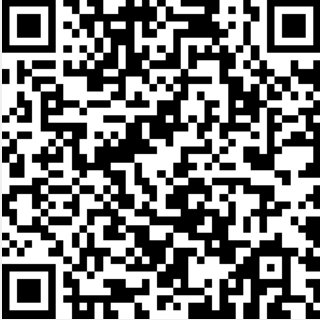
You can download the image by clicking on it.
If you wish, you can use any equivalent image created by a third party tool embedding the QR-URL.
Clicking on the enhanced QR code tab it’s possible to create an enhanced version of the QR code image.
The enhanced image embeds a more complex code and can be changed without having to modify the QR-Code key.
erase the enhanced QR code image
create a new enhanced QR code image
save or update the QR-Code data (like the other save button)
Scan the image with a mobile device to test the QR-Code you're editing.
| Cookie | Duration | Description |
|---|---|---|
| cookielawinfo-checkbox-analytics | 11 months | This cookie is set by GDPR Cookie Consent plugin. The cookie is used to store the user consent for the cookies in the category "Analytics". |
| cookielawinfo-checkbox-functional | 11 months | The cookie is set by GDPR cookie consent to record the user consent for the cookies in the category "Functional". |
| cookielawinfo-checkbox-necessary | 11 months | This cookie is set by GDPR Cookie Consent plugin. The cookies is used to store the user consent for the cookies in the category "Necessary". |
| cookielawinfo-checkbox-others | 11 months | This cookie is set by GDPR Cookie Consent plugin. The cookie is used to store the user consent for the cookies in the category "Other. |
| cookielawinfo-checkbox-performance | 11 months | This cookie is set by GDPR Cookie Consent plugin. The cookie is used to store the user consent for the cookies in the category "Performance". |
| viewed_cookie_policy | 11 months | The cookie is set by the GDPR Cookie Consent plugin and is used to store whether or not user has consented to the use of cookies. It does not store any personal data. |